In the digital age of shopping, various apps and platforms have emerged to help consumers save money and earn rewards for their purchases.
One such popular app is Fetch Rewards, which allows users to earn points by scanning their digital receipts from various retailers, and then redeem these points for free gift cards. However, users may encounter issues with the app, especially when trying to link their Fetch Rewards account to Amazon.
In this article, we will explore the steps to connect your Fetch Rewards app to Amazon successfully and provide troubleshooting tips if the app is not working.
What Is Fetch Rewards Inc.?
Fetch Rewards, Inc. is a user-friendly mobile app designed to help shoppers save money and make use of special offers effortlessly.
By simply scanning receipts from retailer, Fetch Rewards users accumulate points on everyday and online purchases, including grocery items, household products, and online orders—all possible using Fetch’s E-receipt feature.
These points can then be redeemed for free gift cards from your favorite retailers like Amazon, Walmart, and more.
With no need for coupons, Fetch Rewards makes the process seamless, offering a convenient way for users to turn their receipts into valuable rewards for everyday items.
Is Fetch Rewards Safe?
Yes, Fetch Rewards is safe to use. The app employs robust security measures to protect users’ personal information and transaction data.
It uses encryption protocols to safeguard sensitive details, ensuring that user data remains confidential.
Fetch Rewards does not store credit card information, adding an extra layer of security. Additionally, the app only requires access to receipt information for rewards purposes, and it doesn’t share or sell this data to third parties.
How to Link My Fetch Rewards App to Amazon
Linking your Fetch Rewards app to Amazon is essential for earning rewards on your purchases. Follow these steps to establish a successful connection and create a Fetch account:
- Update the App: Ensure that you have the latest version of the Fetch Rewards app installed on your device. Outdated versions may have compatibility issues with certain features, including connecting to Amazon.
- Login or Sign Up: Open the Fetch Rewards app and log in using your credentials if you already have an account. For new users, sign up for a Fetch Rewards account by providing the necessary information.
- Access Your Profile: Navigate to your profile by clicking on the Me icon. It should be on the bottom right of your screen.
- Select “Connect Amazon”: Tap on eReceipts to connect any account, whether it’s Amazon, Walmart, or something similar. Then, choose Amazon from the accounts listed and click on Connect.
- Enter Amazon Credentials: Once you select the “Connect Amazon” option, you will be prompted to enter your Amazon login credentials. Provide your Amazon email and password to proceed.
- Terms & Conditions: After entering your login information, the Fetch Rewards app will ask you to read the terms & conditions. Click on the small check box and move forward.
- Verification: Fetch Rewards may send an authorization code or link to your registered email address associated with Amazon. Enter the verification code or click the link in your email inbox to verify your account.
- Success: Once the verification is complete, your Fetch Rewards app should now be linked to your Amazon account, and you can start earning rewards for the receipt in question. If you have a referral code from a friend, you can even get bonus points.
Fetch Rewards Amazon Not Working: Troubleshooting Steps
Despite following the steps above, you may still encounter issues with the Fetch Rewards app when trying to link it to Amazon or redeem your points to gift cards. You may also receive an error message when attempting to redeem eligible receipts.
Here are some troubleshooting tips to help resolve common problems:
- Check Internet Connection: Ensure that your device has a stable internet connection. A poor or unstable connection may prevent the app from connecting to Amazon’s servers.
- Restart the App: Fetch app crashes are common. When that happens, close the Fetch Rewards app completely and then reopen it. Sometimes, restarting the app can resolve minor glitches or temporary issues.
- Update the App: If you haven’t updated the app recently, check the app store for any available updates and install them. Developers regularly release updates to address bugs and improve app performance.
- Clear Cache and Data: Cached data can sometimes cause conflicts, leading to app issues. Navigate to your device’s settings, find the Fetch Rewards app, and clear its cache and data. Please note that this will log you out of the app, and you will need to log back in.
- Check App Permissions: Ensure that the Fetch Rewards app has the necessary permissions to access your device’s camera and storage. Without these permissions, the app may not function correctly.
- Reinstall the App: If the app continues to malfunction, consider uninstalling and reinstalling it. This can often resolve persistent issues.
- Contact a Customer Service Representative: If none of the above steps works, contact Fetch Rewards’ customer support for assistance. They can provide personalized solutions to your specific issue.
How to Redeem Your Points for Amazon Gift Cards on Fetch Rewards
To earn rewards for your favorite stores using Fetch E Receipt feature, follow these simple steps:
Step 1: Earn Points
Start by scanning any of your receipts using Fetch’s E-Receipt feature, whether from grocery stores, convenience stores, pet stores, or even gas stations.
You can scan receipts from many types of stores, depending on eligibility. These may include clothing retailers, convenience retailers, or any big-box retailers.
Fetch automatically identifies savings on thousands of products, allowing you to accumulate points effortlessly.
The more receipts you scan, the more digital gift cards you earn, bringing you closer to free Amazon gifts.
Step 2: Accumulate Points
As you continue to scan receipts from various retailers, you’ll earn points on popular products, as well as restaurant orders. There’s no need for coupons, and the process takes just seconds. The more receipts you scan, the faster your points accumulate, providing more opportunities to redeem Amazon gift cards.
Step 3: Redeem Your Points
Once you’ve accumulated enough points, it’s time to redeem your rewards. Head to the Fetch Rewards app, go to the Rewards tab, and click on Amazon. You’ll find the option to cash in your points for a free Amazon gift card. Retrieve the redemption code under “My Rewards,” and within seconds, you can redeem it on Amazon.com or other eligible stores.
By following these steps, you can easily turn your everyday receipts into valuable Amazon credit, allowing you to enjoy shopping and savings on the world’s largest online marketplace. Happy scanning and redeeming!
How Much Will You Earn From Fetch Rewards?
The Fetch Rewards app translates every 1000 points to $1. When you accumulate enough points, you can redeem these points with gift cards.
You’ll find plenty of gift card options on the application, including $3, $10, and up to $50 cards. However, these numbers are subject to change as the app develops.
Conclusion
The Fetch Rewards app is a fantastic tool for earning rewards on your everyday purchases, including those made on Amazon.
By linking your Fetch Rewards app to Amazon, you can accrue points and redeem them for gift cards. However, if you encounter issues with the app, use the troubleshooting tips provided in this article to resolve them.
Remember to keep your app updated, check your internet connection, and grant the necessary permissions for a seamless experience. By following these guidelines, you’ll be well on your way to earning rewards and saving money through the Fetch Rewards app.

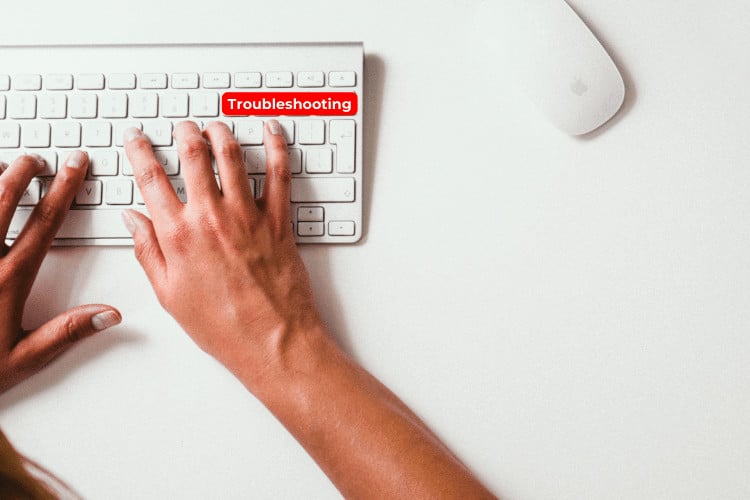
If I delete my Fetch app and sign in again will I lose all my points?
This is stupid when you give user and password it just logs in to amazon with link your amazons account at the top and that is it. what do you do after that?
This says nothing about connecting fetch with amazon when you login to amazon then what? there is nothing said about that.
My Amazon purchases are not being counted. All my Christmas purchases, of which there were many, were not counted.
My points are adding up but it’s not showing the clock countdown or allowing me to spin each day. I tried Uninstalling & reinstalling again.